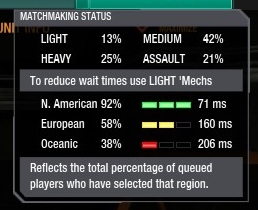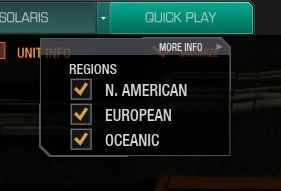Difference between revisions of "Interfaces"
| Line 3: | Line 3: | ||
== Top Menu == | == Top Menu == | ||
| − | [[File:Int_Top.jpg | border | | + | [[File:Int_Top.jpg | border | 1000px]] |
<span class="hilight-word">Home</span> - Takes you to the landing screen. See [[Mech Bay]] for more information. | <span class="hilight-word">Home</span> - Takes you to the landing screen. See [[Mech Bay]] for more information. | ||
| Line 21: | Line 21: | ||
=== Quick Play === | === Quick Play === | ||
| − | [[File:Int_Top_Status.jpg | border]] | + | [[File:Int_Top_Status.jpg | top | border]] |
| − | [[File:Int_Top_Server.jpg | border]] | + | [[File:Int_Top_Server.jpg | top | border]] |
Hover over the Quick Play button to see game status information. ''Matchmaker Status'' shows you the percentage of 'Mech classes playing at that time. Below are the ping for each of the servers: North American, European and Oceanic. The above image was taken from the western coast of North America. | Hover over the Quick Play button to see game status information. ''Matchmaker Status'' shows you the percentage of 'Mech classes playing at that time. Below are the ping for each of the servers: North American, European and Oceanic. The above image was taken from the western coast of North America. | ||
The small drop menu to the left of the Quick Play button tells MM which servers you are looking to play on. Only selecting the server you are closest too may reduce your in-game latency, but may increase your wait time as MM creates matches. | The small drop menu to the left of the Quick Play button tells MM which servers you are looking to play on. Only selecting the server you are closest too may reduce your in-game latency, but may increase your wait time as MM creates matches. | ||
| + | |||
| + | == Bottom Menu == | ||
| + | |||
| + | [[File:Int_Bot_Left.jpg | border]] | ||
| + | [[File:Int_Bot_Mid.jpg | border]] | ||
| + | [[File:Int_Bot_Right.jpg | border]] | ||
| + | |||
| + | <span class="hilight-word">Exit Game</span> - | ||
Revision as of 10:58, 24 October 2018
The MWO non-battlefield interface has standard top and bottom menus.
Top Menu
Home - Takes you to the landing screen. See Mech Bay for more information.
MechLab - See the loadout of your current 'Mech. See Mech Lab for more information.
Store - Stock your 'Mech stable. See Store for more information.
Comp Play - Takes you to seasonal competitive play.
Faction Play - Fight for the Inner Sphere. See Faction Play for more information.
Solaris - Duel for your Patrons. See Solaris for more information.
Quick Play - Launch into 12v12 battle by yourself or with a group.
Quick Play
Hover over the Quick Play button to see game status information. Matchmaker Status shows you the percentage of 'Mech classes playing at that time. Below are the ping for each of the servers: North American, European and Oceanic. The above image was taken from the western coast of North America.
The small drop menu to the left of the Quick Play button tells MM which servers you are looking to play on. Only selecting the server you are closest too may reduce your in-game latency, but may increase your wait time as MM creates matches.
Bottom Menu
Exit Game -